How to Register and Place Your First Order
This page is also available in Ukrainian language.
The registration and order process is very simple. During registration we do ask for your address and phone because we want the order process to be as smooth as possible. Also please note that after you place your order, it’s not immediately confirmed. We will review it manually and then send you a confirmation email and PDF invoice. Once you get the confirmation email with PDF invoice you can be sure that your order is confirmed.
During checkout you can choose which week your order should be dispatched. For the current season we start delivering from week 40 up to end of current year, and week 1 from next year up to week 22.
Please make sure that you pay in advance 30-50% of total amount within 14 days of placing your order.
The rest 50-70% should be paid before 15th August 2025.
All orders made after 15th August need to be paid 100% in full.
Registering With Us
Step 1: Create An Account
Please go to https://www.peonyshop.com/register/
The following fields are required:
- Full Name
- Address
- City
- Zip / Post Code
- Country
- State / Province
- Phone
- Username: please choose a username of your choice, if it’s already taken you will need to choose a different one
- Password: please make sure password contains letters and at least one number
- Email: please double-check to make sure you provide a valid email address
Step 2: Review the Welcome Email
After successful registration, you will get a welcome email from us. Your welcome email will contain a lot of useful information, like PDF document with prices for your region, links to payment information, FedEx shipping rates for your country if available, peony cultivation tips and more.
Step 3: Login to Peony Shop
You can login at: https://www.peonyshop.com/login/
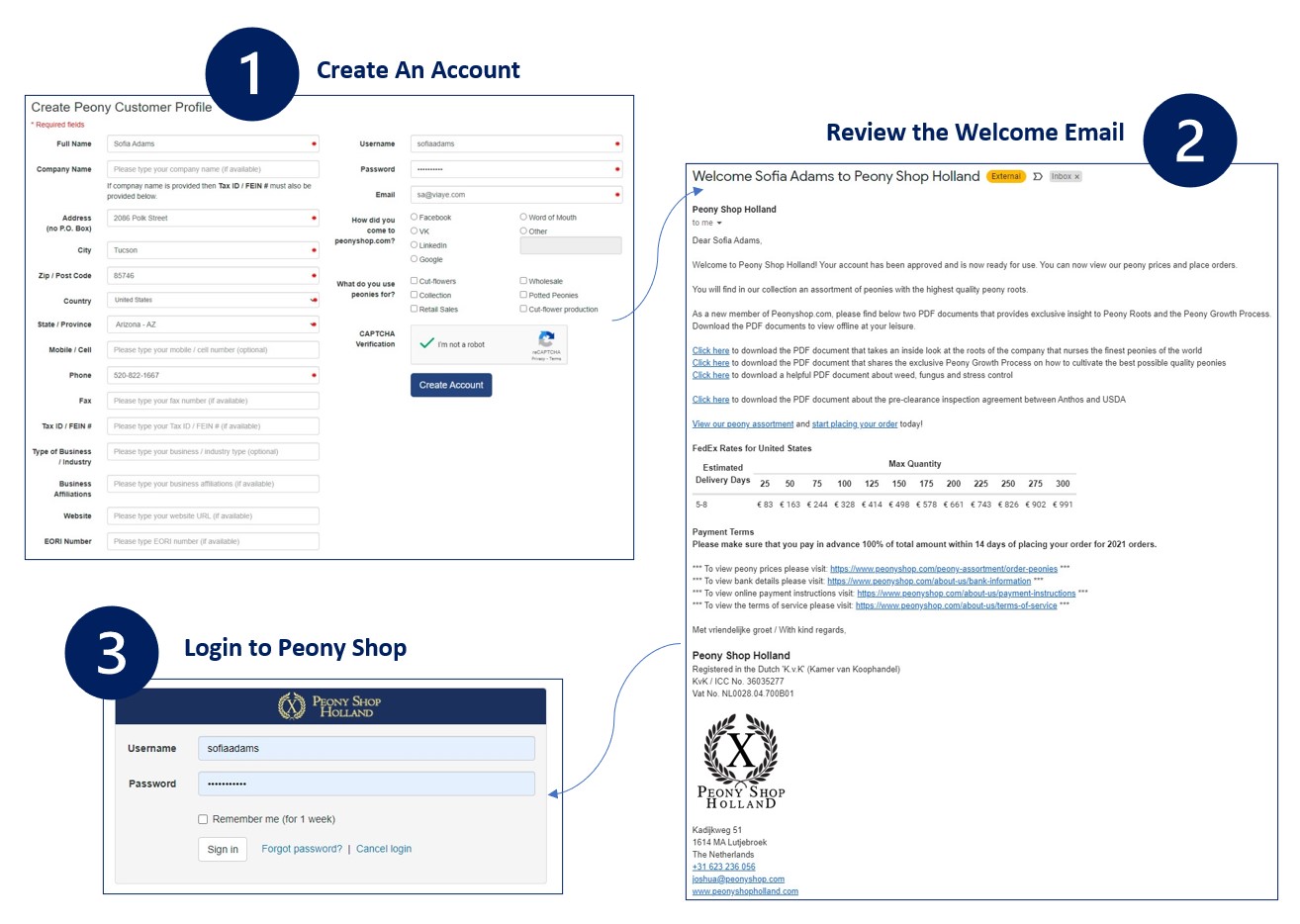
How to Place Your First Order
Step 1: Select a Season to Order From
At top of every page of the website there is an Order for Season drop-down that lists the current year and the next year. Please select the year / season that you would like to order for.
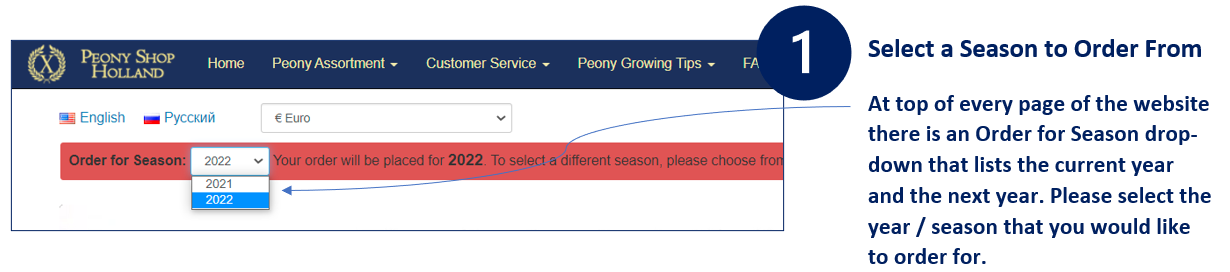
Step 2: Visit the Peony Price List
You can place your order at the following page: https://www.peonyshop.com/peony-assortment/order-peonies/
We have made the process very simple for you so you can place order for all available peonies from a single page. The quantity per box indicates the maximum number of peonies of a certain variety that can fit in a box.
2a: Prices are always per peony. Note that the more quantities you order the prices usually get cheaper per peony.
- 1+: the price under this column indicates price per peony for at least quantity 1
- 3+: the price under this column indicates price per peony for at least quantity 3
- 20+: the price under this column indicates price per peony for at least quantity 20
- 100+: the price under this column indicates price per peony for at least quantity 100
- 300+: the price under this column indicates price per peony for at least quantity 300
- 1000+: : the price under this column indicates price per peony for at least quantity 1000
2b: Add your preferred quantities of peonies that you want to order.
2c. After you have entered your desired quantity for the peonies that you would like to order, click the blue box “Place Order” to take you to the checkout page.
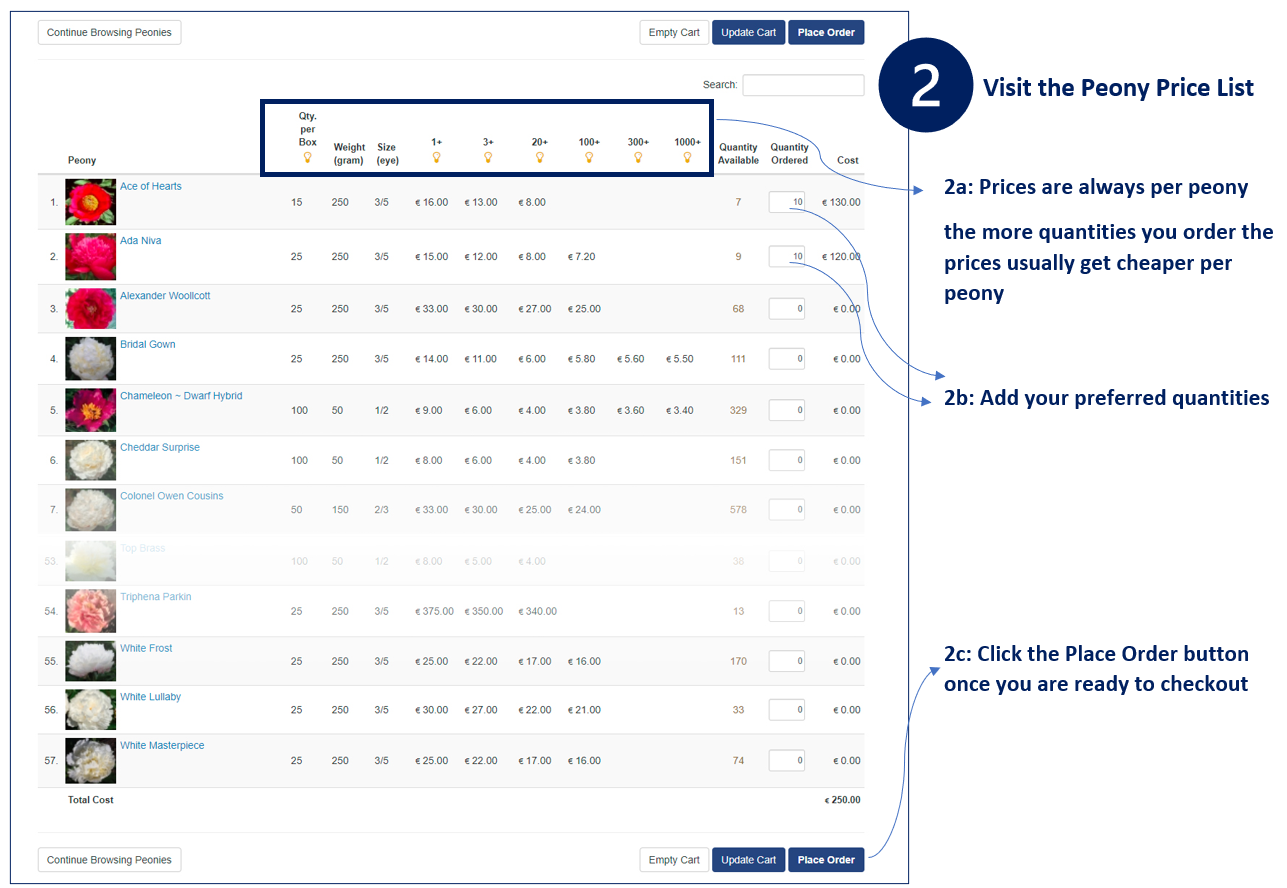
Step 3: Checkout Page
3a: If your invoice address and shipping address is the same then you can avoid typing your shipping address by clicking the checkbox “copy from your profile information”. Otherwise please type your shipping address.
3b: Choose your preferred shipping method
3c: Choose a departure week
3d: Click Buy Now
Click the gold “Buy Now” button once you are ready to place the order. You don’t have to enter any payment information at this stage.
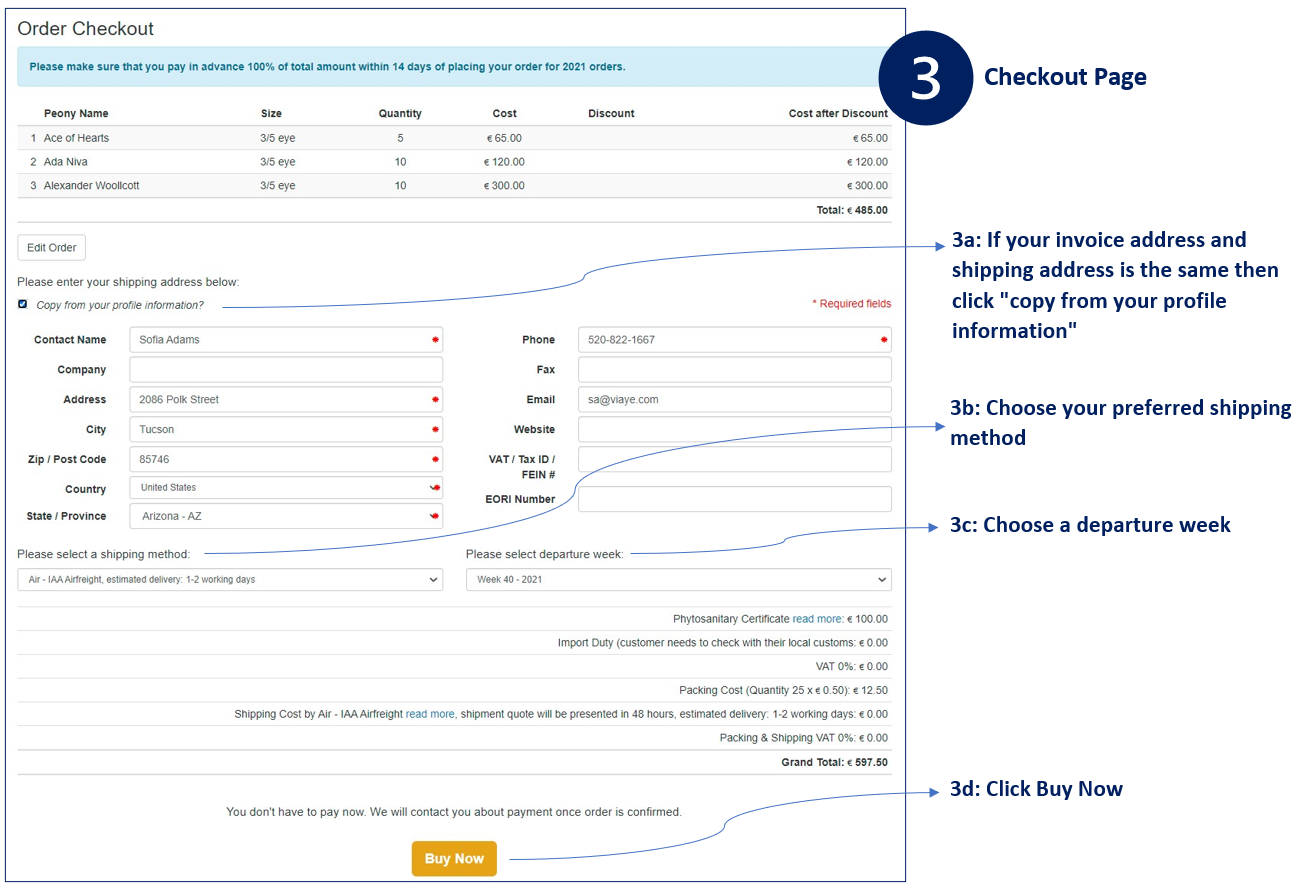
Step 4: Order Placed Email & Order Details Page
4a: Once you place the order you will get a Order Placed email which will contain details of your order.
4b: Your order details can also be viewed on the website at the following link: https://www.peonyshop.com/order-history/
Your order is not confirmed at this time. We will manually review your order and then send a PDF invoice. Once you get the PDF invoice your order is confirmed.
4c: While your order is being reviewed, the Invoice Nr. is not available. It will show “Being Prepared”.
4d: The Pay payment button is also grayed out until the Invoice is ready.

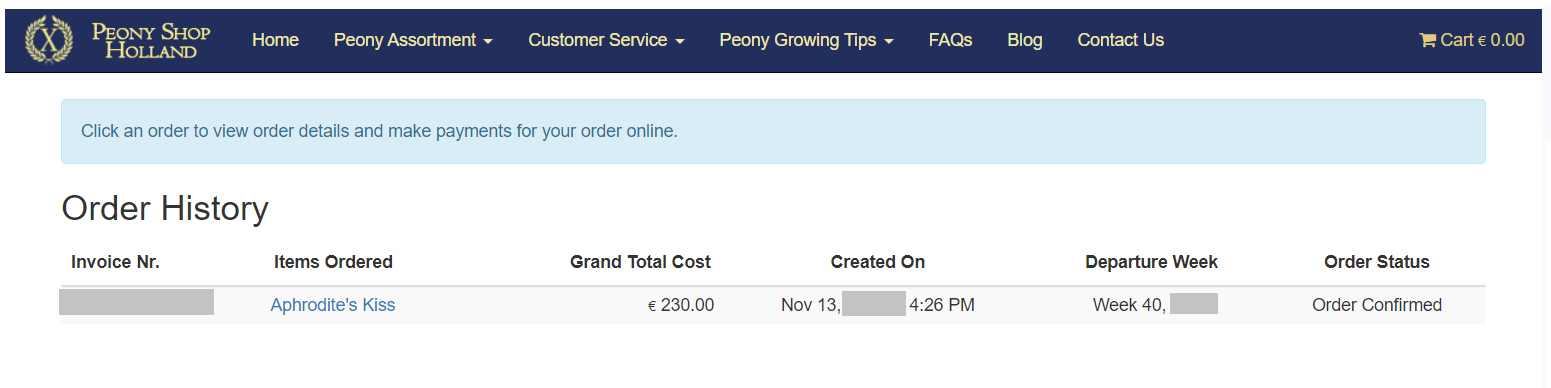
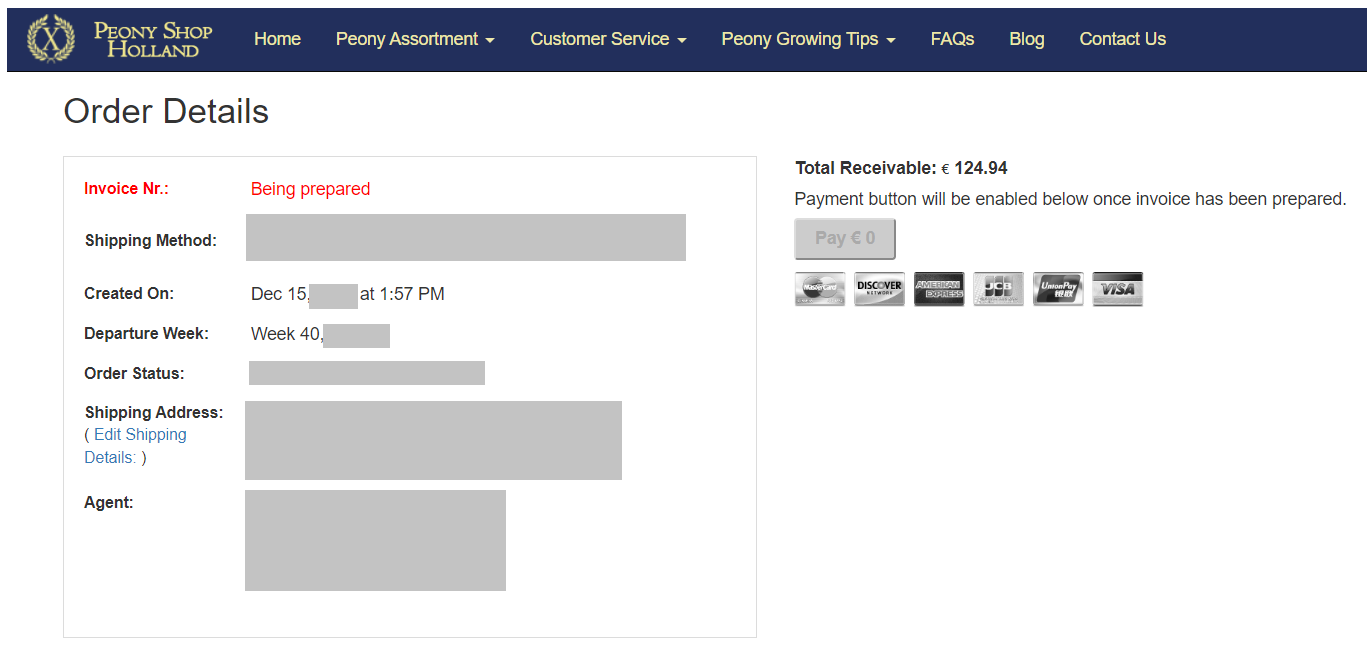
Step 5: Order Confirmed Email With PDF Invoice
Once you receive the PDF invoice your order is confirmed.
The order confirmed mail contains payment instructions and invoice
You can then pay either online from your Order details page via Stripe or Bank transfer to our bank Rabo Bank via SWIFT/BIC or IBAN.
To pay via bank, please see: https://www.peonyshop.com/about-us-2/bank-information/
To pay online via Stripe, please see: https://www.peonyshop.com/about-us-2/payment-instructions/
You can check your order status here: https://www.peonyshop.com/order-history/
You will also get an email with your PDF invoice.
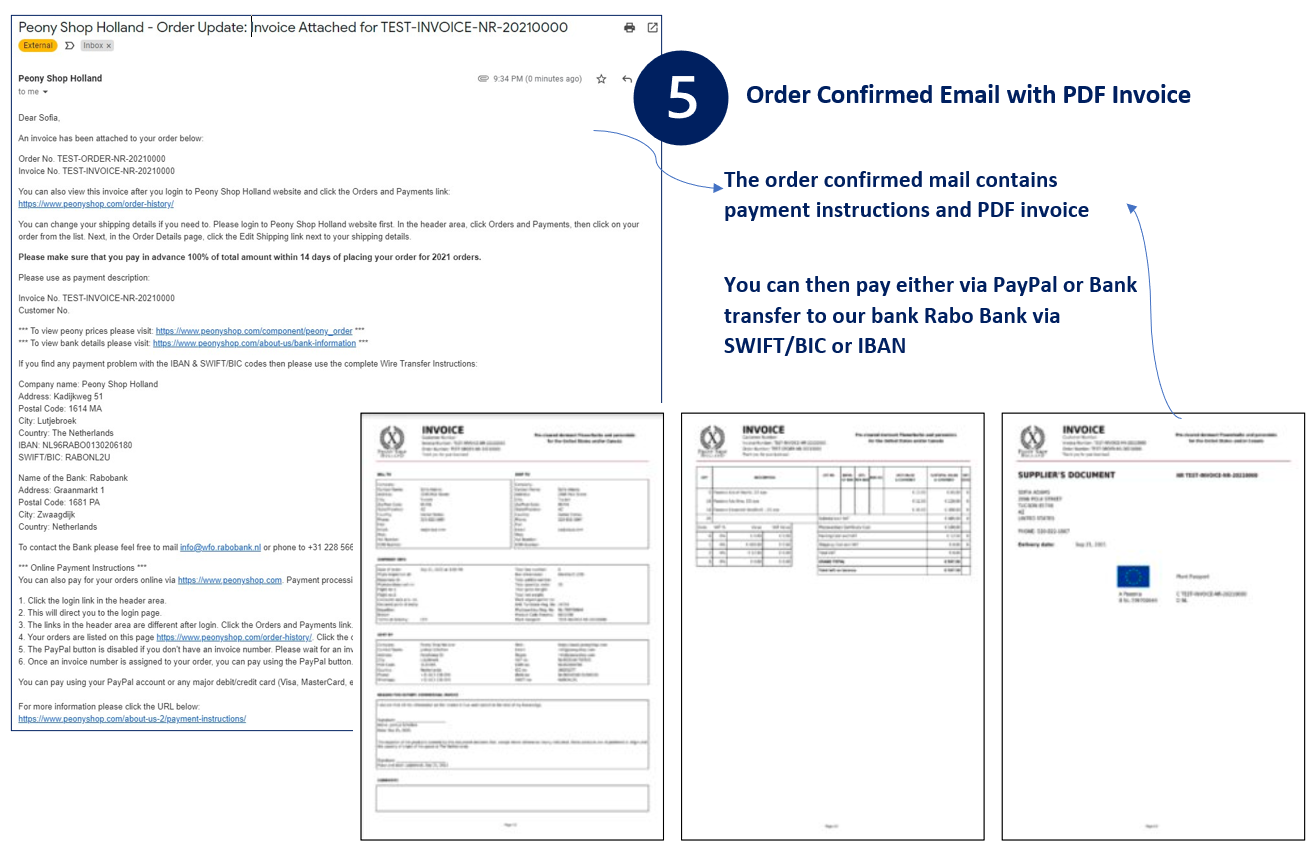
Step 6: Payment
Once your order is confirmed, the Pay button is also activated. You can adjust the slider to set your desired payment amount.
Click it to pay via Stripe. Alternatively, you can pay via bank transfer using SWIFT/IBC or IBAN.
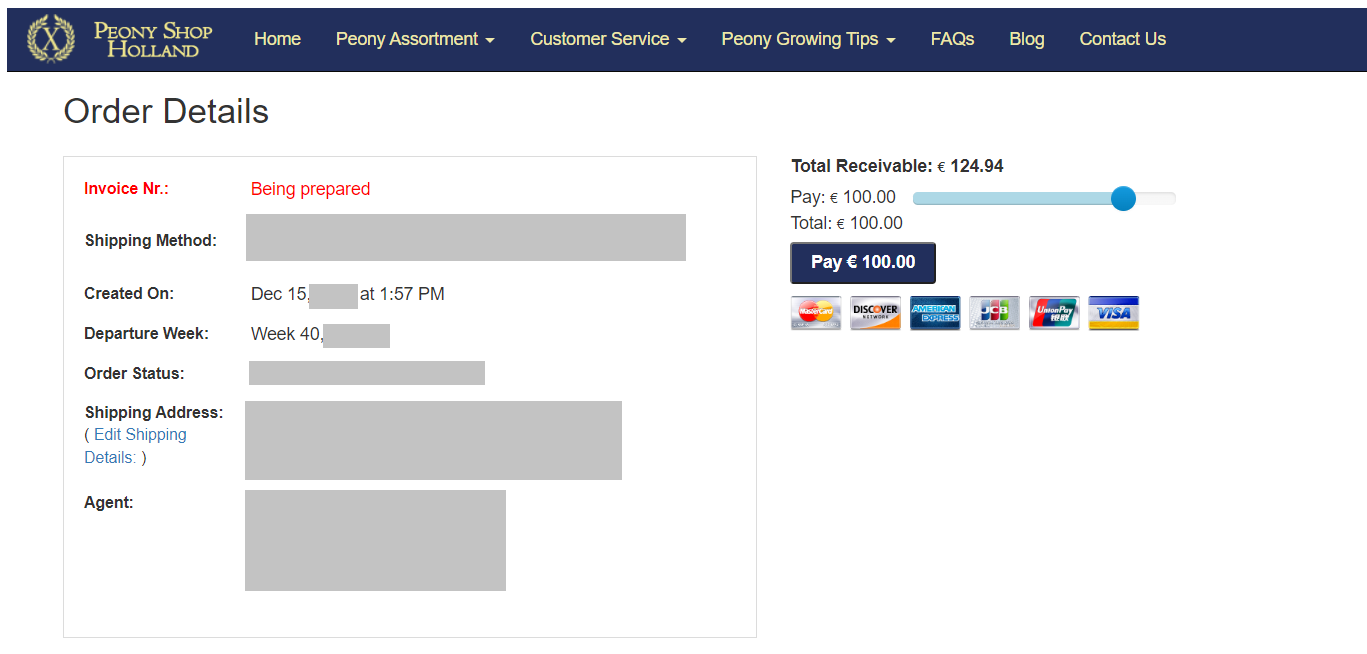
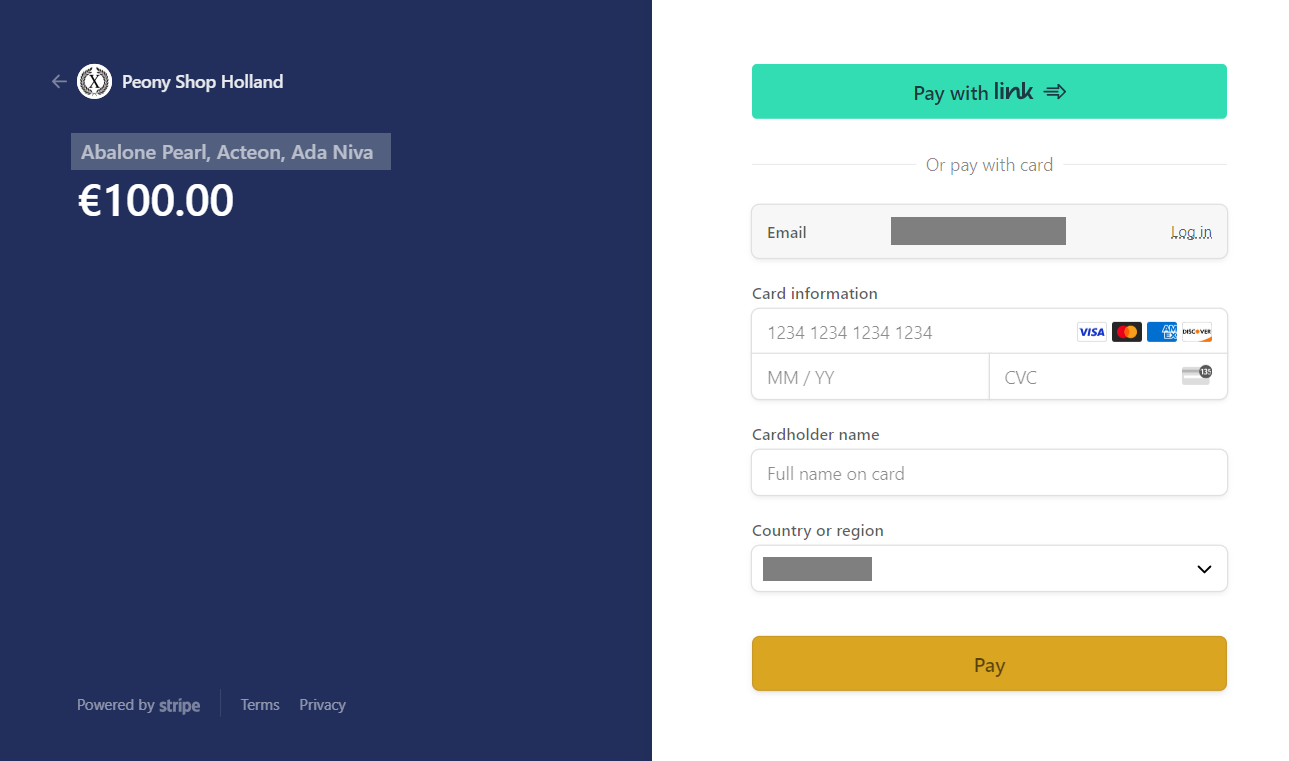
;)
